About ColorSnap® Match Pro
What is the ColorSnap® Match Pro?
The ColorSnap® Match Pro is a color and sheen matching device that provides accurate, on-the-go paint color matching. Scan the color of any flat surface, match the color to the closest Sherwin-Williams paint colors. And create folders to share. The ColorSnap® Match Pro takes the frustration out of finding that perfect color by ensuring you find the closest available match.
What is the difference between the ColorSnap® Match and the ColorSnap® Match Pro?
The ColorSnap® Match is a color and sheen matching device that provides accurate, on-the-go paint color matching. Scan the color of any flat surface, match the color to the closest Sherwin-Williams paint colors. And create folders to share. The ColorSnap® Match Pro takes the frustration out of finding that perfect color by ensuring you find the closest available match. The ColorSnap® Match device is a color matching device designed to locate the best Sherwin-Williams product. The ColorSnap® Match Pro is the new Sherwin-Williams portable color matching device. Unlike the previous version, the Pro will find the closest paint color match AND sheen level.
Why can't I just use my phone's camera to capture color data?
Phone cameras vary in quality between each manufacturer and cannot account for shadows, sunlight, and other external factors. Furthermore, cameras capture colors with Red, Green, and Blue detectors, but the human eye sees color differently than the camera. The Color Snap Match Pro has a controlled light source to combat these external issues through our patented technology.
What is the warranty on the ColorSnap® Match Pro device?
Each ColorSnap® Match Pro comes with a 1-year warranty against manufacturer defects. To determine manufacturer defects, the device may need to be returned to our facility for testing.
What are illuminants (D50, D65, F2, F7, A), and why are they important?
Illuminants refer to the type of light used to calculate the best match during a scan. Each illuminant stands for the following: D50 (Sunrise or Sunset), D65 (Noon Daylight), F2 (Fluorescent Office Light), F7 (Fluorescent Daylight), A (Incandescent Light). You should select the illuminant closest to the light the surface you are painting will be in. The app has defaulted to D50, the most common illuminant used.
How accurate is the ColorSnap® Match Pro?
- 96%+ match on the Sherwin-Williams fan decks
- Short-Term Repeatability is less than <0.05 ∆E00
- Inter-instrument Agreement AVG. <0.2 ∆E00, Max <0.75 ∆E00
What are the measurements of the ColorSnap® Match Pro?
- 8 mm diameter area for scanning
- 45/0 measuring optics
- 2-degree standard observer
What color formats are available?
CIE Lab, LCH, sRGB, Hex, and more.
What smart devices are compatible with the device?
Any Apple smart device running iOS 11, or newer, is compatible.
Any Android smart device running Lollipop (5.0), or a newer, is compatible.
Ensure internet connectivity and a minimum of Bluetooth 4.0 (4.1 will provide enhanced speeds)
Return to the TopConnection and Troubleshooting
What if my ColorSnap® Match Pro device does not connect?
- Make sure you have a strong signal on your smart device and your Bluetooth is on
- Next, please reset and try to reconnect the device. To reset:
- Hold the wake button down for 15 seconds. The ColorSnap® Match Pro will pulse through the Color Snap Match colors; ORANGE, RED, PURPLE, BLUE, GREEN, and YELLOW.
- On your smart device turn Bluetooth off for 5 seconds and then turn it back on
- Close and re-open the Sherwin-Williams ColorSnap® Match app
- Select "Connect Device". Double-tap the button to initiate Bluetooth pairing. Your device will pulse WHITE then BLUE
- Click on the serial number that you would like to connect to.
- Once successfully connected, your device will pulse BLUE and the App will take you to the color match section
What if my device won't turn on?
If your device does not turn on, it may need to be recharged. Plug the device into any micro USB cable (one is provided within the ColorSnap® Match Pro package) and let it charge for 60 minutes.
How do I turn on/off the device?
To power on, press the button on the top of the device once. The ColorSnap® Match Pro will turn off after 5 minutes unless the awake time has been changed in settings.
The "awake" time refers to the time the Bluetooth remains connected without performing a color reading. The device will remain connected to the app, even when not in use. Changing the awake settings will shorten the battery life.
To change the awake time, open the "Menu" and go to "Settings". Locate the "Keep Color Sensor Awake" section. The app defaults to a 5-minute awake time.
My device keeps getting disconnected after 5 minutes. Can I make my device stay connected for longer?
Yes! To change the time for disconnection, open the "Menu" and go to "Settings". Locate the "Keep Color Sensor Awake" section to change the connection time.
The "awake" time refers to the time the Bluetooth connection remains alive without performing a color reading. The connection may persist while the app is on and increase the timeout/disconnection time. This will lead to shorter battery life.
How do I scan color with the device?
After connecting the ColorSnap® Match Pro to the app, twist the aperture open. Place the device on a surface and press the top button OR select "scan" in the app. The button will flash WHITE to indicate scanning. Once complete the closest paint match will populate within the app.
How do I calibrate the ColorSnap® Match Pro device?
The ColorSnap® Match Pro will automatically calibrate when connected via Bluetooth. To ensure calibration is successful, twist the aperture closed. You can re-calibrate manually at any time by going to the "Menu" and selecting "Manage Device".
Return to the TopBattery, Charging, and LED Indicators
What should I do if I plugged in my USB cable, but my device doesn't charge?
If the device does not illuminate green once plugged in, ensure the Micro-USB cable, included with your packaging, is placed in the device correctly. If you continue to experience charging issues, we recommend trying a different charging block and wall outlet. Keep the device plugged in for 60 minutes before trying to reconnect to the app.
What do the lights on the device mean when it's charging?
As the device charges, the top light will illuminate green. The green light will glow brighter as it charges. Once fully charged the light will turn off.
How do I check the battery level?
In the Sherwin Williams ColorSnap® Match app, go to the "Menu" and select "Manage Device". It will show the battery level as a percentage. The full charge is 100%.
The wake button is also a great indicator of battery level. A fully charged unit will flash GREEN. A low battery will flash RED.
Return to the TopColorSnap® Match App
I have downloaded the ColorSnap® Match App but don't see where I connect the device.
First, please ensure you have downloaded the ColorSnap® Match app and not the ColorSnap® Visualizer app. Once you are in the app, create an account or log in if you previously had an account with us. After reading the onboarding instructions you will see the main "Color Match" screen. From here you will see "connect device".
You can also connect the ColorSnap® Match Pro device by going to "Menu" and selecting "Manage Device". From there you will see "connect device".
Why does the color I scanned look different than what's on the screen of my smart device?
Digital color is only a representation of a physical sample. Current technology in smartphone screens is unable to perfectly represent a physical color. The color scanned and the represented product results are based on our scanning algorithm, even though visual representation on the screen may appear different. Your smart device will not be able to provide an accurate representation of the product or surface you scanned.
Do the color previews shown in the app accurately reflect what they will look like on my walls?
Many factors can cause the paint to look different than the representation on your smart device. Since each phone screen is different and the lighting conditions in each room can vary, there is no way to show exactly how the color will look once applied.
What are the system requirements?
Any Apple smart device running iOS 11, or newer, is compatible.
Any Android smart device running Lollipop (5.0), or a newer, is compatible.
Ensure internet connectivity and a minimum of Bluetooth 4.0 (4.1 will provide enhanced speeds)
Return to the TopSheen and Finish
Why is sheen matching important?
Sheen affects how a color is perceived. It can make the object appear lighter despite using the same base color. Previously, color measurement devices were unable to determine the sheen level for an accurate match. Now the ColorSnap® Match Pro will provide the correct paint color and sheen for purchasing.
What's the difference between sheen and gloss?
Gloss and Sheen are measured by the amount of light reflected off a surface independent of its color. Each one is measured at a different angle. This means the beam of light bouncing off the surface and back to the receptor is different between Gloss and Sheen. Sherwin-Williams products can have either gloss or sheen value (some even have both). Do not worry, the ColorSnap® Match Pro will confirm the best gloss or sheen for your match. Want to learn more about Gloss and Sheen differentiation? Read more.
Return to the Top