Anyone with a Sherwin-Williams PRO+ account and an active QuickBooks Online account can use them together. You must also have administrative and financial permissions in both accounts. This Sherwin-Williams PRO+ account connection is not compatible with desktop versions of QuickBooks.
QuickBooks®
Export invoices directly into QuickBooks Online with PRO+.
Business Management Made Simple
Connect your PRO+ account to QuickBooks Online in just a few steps.
Get started with an easy, one-time connection process.
Then export your Sherwin-Williams invoices directly to QuickBooks.
Step-By-Step Guides
Follow these guides to connect your accounts and start exporting invoices.
Frequently Asked Questions
Account Connection Setup
Expense Categories
Exporting Transactions
Need More Help?
Start Saving Today with Sherwin-Williams PRO+
Start Saving Today with Sherwin-Williams PRO+
Contact your Sales Representative or local store if you do not have online access to your PRO+ Account.